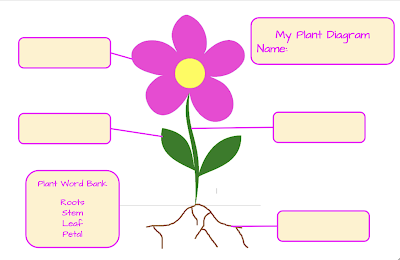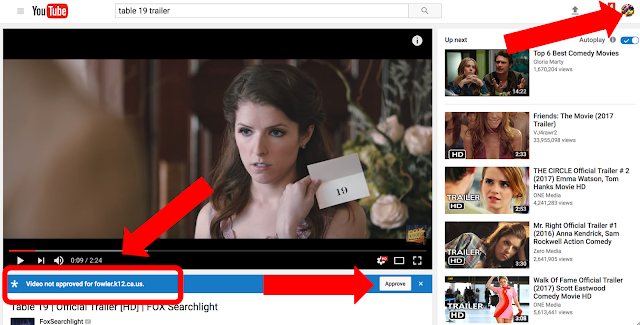Recently during one of our commutes home from school, my 7-year-old daughter, Kansas, looked out of the car window and read a Denny’s sign aloud:
ALWAYS OPEN.
 She pondered for a minute and then the questions started to pour out.
She pondered for a minute and then the questions started to pour out.“Wait, Denny’s is always open!?! They never close? Do the waiters stay awake all night? Don’t they get tired?!?! Do they take naps!?!”
This lead to a lengthy conversation about how some humans are nocturnal like bats and sleep during the day so they can work at night. I do believe a midnight pancake run may be happening some day soon because she was so blown away by this concept.
This also led to further discussion and research about other jobs that might have you stay up all night, such as medical professionals and law enforcement/public safety workers. She drew pictures and made a book with facts about different jobs. Ultimately, Kansas decided that while those jobs are very important, she would like to have a job where she works in the day time.
She looked up, saw a sign, and made meaning. And then she started asking questions because she wanted to know more.
I hope she never stops asking questions!
--
Young students come to us with an innate sense of wonder. They are naturally curious about the world around them and constantly seek to make meaning and find relevance. And oh, how they LOVE to ask questions!
There's no doubt that teaching is a challenging profession. Teachers have amazing hearts and a true desire to make a lasting impact on their students. It can be so tough, though! Pacing calendars and boxed curriculum tend to drive our days and it’s easy to fall into the habit of telling kids to be quiet and follow directions so you can get through your lesson plan.
Your plan.
Do you have a place in your schedule for students to explore their passions? Do they have opportunities to research their curiosities?
I recently read the book Dive in to Inquiry by Trevor McKenzie. The author walks readers through the concept of inquiry-based learning. He includes a process to start with structured inquiry to help develop this way of thinking and learning in our students that gradually shifts and releases the inquiry into the hands of students in a free-inquiry model. While most of the examples in this particular book are for older students, it really got me thinking about passion projects with little learners.
I wondered:
How can we empower young students to engage in inquiry-based learning and take learning into their own hands?
Getting Started on Inquiry with Little Learners
Read a relevant children's book on problem solving or making a difference. Some current samples include: The Most Magnificent Thing, What Do You Do with an Idea, or Rosie Revere, Engineer or one of the many others by Andrea Beaty.
Keep it Simple
Ask a questions such as "What do you wonder?" or "What problem do you want to solve?" Young children are full of questions. Their natural curiosities can easily be nourished! As teachers, we always want to help our students. We also need to develop an understanding of when to resist the urge to feed them answers and instead help them find questions to ask. So often, students develop a fear of not knowing the answers, and this could inhibit them from questioning bravely.
Once the students have their question, give them access to the tools to discover answers!
1. Research
Take a trip to the library to find books. Also, explore developmentally appropriate online resources such as Kiddle, Pebble GO, Wonderopolis, and the Tinybop apps.
2. Create!
Time for creative play and free discovery is the most important opportunity during this learning process. Play-based learning helps young students make meaning through manipulating materials, engaging with peers, using all of their senses, and considering their feelings.
Be sure to have students document their process as they go!
3. Reflect
Young students don’t always have a natural inclination to do this. Guide them, scaffold them through the concept. Model think-alouds and provide reflective questions for them to ask themselves.
“Did I discover my answer?”
“Did I solve my problem?”
“Did it work?”
And also have them explore their failures along the way! “What could I do differently next time? How can I make this better?”
 |
4. Iterate:
Set the foundations for perseverance! Young students building with blocks will inevitably rebuild towers that topple. They don't see this as a failure, but rather, an opportunity to build again! Maybe this next one will be taller, or stand for longer. Young students at play embody the adage of, "If at first you don't succeed, try again!" We need to make sure this resilience transfers to academic contexts as well.
5. Share!
Even our youngest scholars thrive when they have an audience to shine for. Seesaw, Buncee, Flipgrid, and many tools in the Google Suite all have user-friendly interfaces that allow young students to quickly become independent. With modeling, scaffolding, and opportunities to practice, exploring their curiosities can lead them to become creators and publishers of content, teaching the world!
Our youngest learners can do so much when we put the tools in their hands and give them meaningful opportunities to inquire, investigate, create, and SHOW us what they know. As their teachers, we have the amazing gift to share this learning journey alongside their beautiful, growing minds.
Trevor MacKenzie has written a new book, this time partnered with a Kindergarten Teacher, Rebecca Bathurst-Hunt. This follow-up book titled, Inquiry Mindset: Nurturing the Dreams, Wonders, and Curiosities of Our Youngest Learners is available for on Amazon and will be released on March 21st, 2018.