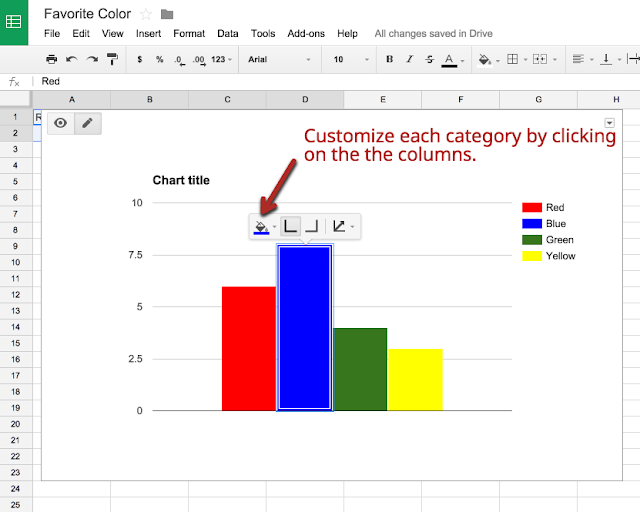We’ve been having so much fun playing Breakout EDU in our classrooms! Many people wonder if this exciting game can be used with primary-aged students. It certainly can! Breakout EDU is a great way to get our littlest learners communicating, collaborating, and thinking critically!
What is Breakout EDU?
If you’re not yet familiar with it, Breakout EDU is a fun way to get your students out of their seats to try, as the Breakout EDU creators say, something different! In this game-based learning activity, students work together to find clues and solve puzzles.
Where to begin with young students?
As with any activity with little learners, there are unique considerations that have to be factored into the planning of your Breakout EDU:
How do I keep the little ones engaged and on-task?
What scaffolds can be embedded?
What if the students aren't yet readers?
For your first experience, you may want to try browsing through the shared games on the Breakout EDU website. The games can be filtered by age and subject area. There are a number of great games designed with young students in mind, and are 100% ready to go with primary-aged kiddos.
These are just a few of the games I’ve had a chance to run with little learners, all found on the Breakout EDU website:
If you Take a Mouse to School - Patti Harju
Puzzles, colors, sorting manipulatives, and a fun, familiar text make this a great first game for little ones!
Help the Cat Get Back His Hat by Knela Newton
Thing One and Thing Two stole The Cat’s Hat! Can you help him get it back? The puzzles and clues in this game are appropriate for K-2 students. This game also offers a few challenges for ramping up the difficulty.
Turkey Trouble by Patti Harju
This game is masterfully designed! There are multiple variations of some of the tasks so the game can be adapted for early or non-readers. We played in First Grade and had a blast!
Run Turkey Run by By Ann Kozma and Cari Baylie - Found Here
Using Technology and Google Tools with Breakout EDU
When playing Breakout EDU with students of ALL ages, I often use various apps from the Google Suite to supplement the games, increase engagement, and incorporate modern tools into the various Breakout EDU scenarios:
 |
| In this sample, students used a QR code to open a force-copy link of a Google Drawing. (goo.gl/ZnEZpJ) When the images are arranged in the correct food chain order, directional letters reveal the combination to the directional lock. |
Google Forms are another great way to include technology in your Breakout! Use a QR Code, Short URL or Google Classroom to send students to a Google Form to get a clue! Using page breaks, data validation, and customized response pages, students can answer questions and solve problems! Here are a couple short YouTube tutorials by Mike Nye on how to do this:
 |
| Many games in the Breakout EDU collection use Jigsaw Planet, which is an online puzzle tool that can be accessed with a laptop, Chromebook, iPad or other tablet. Students arrange puzzle pieces like this one by Patti Harju, often to reveal a clue or lock combo. Little learners love puzzles! |
Productive Struggle
As an instructional coach, I get to play this game with students, but the core of my role includes supporting the teachers! Since Breakout EDU is new, this year I bring the boxes and games into the classrooms and co-facilitate with the teachers.
I love the moment when a teacher realizes that it’s okay to NOT help their students. That it’s okay to let even the little ones get frustrated and struggle! Hyperdocs Co-Creator Lisa Highfill sometimes shares this video when she speaks. It (adorably) illustrates the power of letting students learn on their own.
It’s so easy to give our kiddos a gentle nudge, because we feel like they could reach success with just a little help. What we often don’t realize is that usually, NOT helping our students is the best way to lead them. Let the grow and shine and figure it out on their own!
Jo Boaler, author and Professor of Mathematics Education at Stanford University, speaks on this topic as well. Her research shows that in the human brain, more growth occurs when a person gets something wrong and then figures out, than if he or she just answered correctly the first time. Are we allowing our students enough opportunities to struggle? Are we giving them safe spaces to fail? We have to provide our students with opportunities to try, fail, and learn on their own to NOT give up. Breakout EDU is a great opportunity to teach even our youngest students these important learning skills, especially perseverance!
It is my hope that the Breakout EDU experience leads teachers toward giving their students more opportunities to take risks in all content areas throughout their day. Let them have fun, let them struggle, and give them a chance to learn and experience trials of failure and the thrill of success!
Some Tips for Little Learners:
If it’s your first time playing Breakout EDU with little ones, take a few minutes to show them some basics of how the locks work. I’ve seen many students spell out the correct letters or combination on a lock, but didn’t realize there was a specific place/mark on the lock where the dials should be lined up. The directional lock can be a challenge for learners of all ages! It’s a good idea to show the kiddos the mechanics of how to make the lock work!
I prefer to have the students work in small groups, and usually bring three boxes to the primary classrooms. If you don’t have access to multiple boxes, consider using a lock combo recording sheet with each team. Many of the games on the Breakout EDU website include some variation of this recording sheet for playing with teams:
You could also run the game like you would centers. Have a different puzzle/clue/task lock at each station. Either have each group work on a separate lock, or have groups rotate through the clues and reset the lock or puzzle when the groups move to the next table.
Get help, especially the first time!
It might be a good idea to plan your Breakout at a time when you have an aide or parent helper in the room. Consider inviting instructional coaches or administrators in for the fun, too!
Everyone plays!
To maximize engagement and keep kiddos on-task, include some activities that EVERY student needs to accomplish (a great example of this would be an instructional video on how to draw the Cat in the Hat, and when ALL members of the team share the drawing to the Breakout Facilitator, the team gets a key, hint, or clue!)
Most Importantly, Have Fun!
Breakout EDU is a fun, active way to learn, especially with primary aged students! Give them a chance to show you what they CAN do! And then try your hand at designing your own Breakout EDU games!
Have you played Breakout EDU with little learners? Please share tips and tricks you've learned or links to your favorite blogs or games in the comments below!